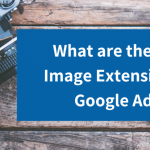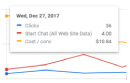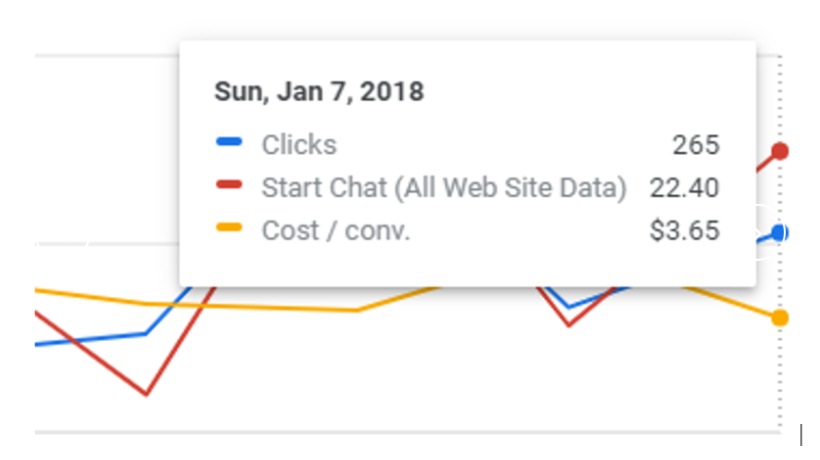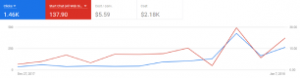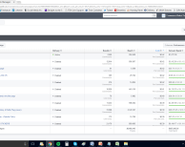Google Ads is by far one of the most effective ways to spread the word about your business. You may have heard that Google had launched Gallery ads back in 2019. They featured a carousel of images along with your text ad. However, Google is moving on from Gallery ads, as the feature didn’t see much traction in industries other than the automotive industry.
The Google Ads platform offers several different types of extensions to further customize and improve your ads. Recently, a new extension has just been added to the lineup: image extensions. Image extensions are much simpler to implement. Also, they may do well in a number of other sectors, making them more universally appealing.
Businesses can now utilize image extensions in Google Ads. While this feature is currently in beta, it will be available to all within the coming months. Thus, it’s good to get an idea of this element now. Including image extensions in your Google Ads can help you capture new audiences by showing them exactly what to expect from your company.
What are Image Extensions?
Image extensions allow you to place an image next to your ad. It will appear when the ad is triggered by a certain search keyword or phrase. You’re able to visually highlight the product or service you’re offering. Therefore, you appeal to wider audiences by catching their attention quickly. Image extensions are exclusively shown on mobile devices, which is where many users do their shopping.
Image extensions essentially help to add more value and personalization to your ads. In this way, you help them stand out from the typical text advertisements. If you do use image extensions, Google will charge you at a cost-per-click rate similar to text ads. The images will be clickable as well. You will pay an equal cost-per-click rate as what you’d get with a click on a text headline.
Why Should I Use Image Extensions?
Image extensions in Google Ads can be helpful for many different reasons. First, they help to improve the quality of your ad and can potentially increase your quality score. The more information you can provide to your viewers, the better, and an image is the perfect way to do that. Additionally, images take up more physical space on the results page than typical text does. Thus, this allows you to dominate more space on the page than a competitor who doesn’t use images.
Keep in mind that mobile browsing is becoming increasingly important. The majority of people do their web searches or shopping on a mobile phone or tablet nowadays. Since image extensions appear exclusively on mobile searches, you have a good chance of increasing your mobile CTR and attracting more traffic to your website. In turn, this potentially leads to more sales.
Finally, and perhaps most importantly, you’ll attract more attention to your website. Our eyes will gravitate toward images on a page before we stop and read the text. So, including an image with your ad will help draw more eyes to your product and keep your company at the forefront of users’ minds.
Keep in mind that, like other Google Ads extensions, image extensions will not always appear on your ads. Google will determine whether applying that extension would improve your performance and ad position. Also it will examine whether your Ad Rank is high enough for extensions to appear. So, don’t worry if not every one of your ads appears with an image.
How Do I Use Image Extensions?
Currently, the image extensions in Google Ads are in beta. This feature has already been rolled out to certain advertisers. It is likely that more and more will be added in the coming weeks before the program eventually goes live for all advertisers. If you want to access the beta, check your account consistently. You should check to see if you have access or contact a Google representative to see if you can get whitelisted for the beta program.
When you do gain access to image extensions, you’ll find the program under the “Ads & Extensions” tab in the navigation menu on the left-hand side of your homepage. Select “Extensions,” then select the blue “+” button to create a new extension and click the “Image extension” choice from the drop-down menu.
You’ll then be prompted to select an ad group that you want to include an image extension with. (If you want to add an image extension to multiple ad groups at once, you can do that from here.) You can create a brand-new image extension or use one that already exists on your account.
With image extensions in Google Ads, you can find your images in one of two ways: you can manually upload images that are relevant to your ads (called Non-Dynamic Image Extensions), or you can use machine learning to automatically curate the proper images from your website (called Dynamic Image Extensions). Google Ads will prompt you to select one of the following options: “Scan Website,” “Upload,” or “Recently Used.”
Each image extension can include up to 20 images, giving you the freedom to play around with your pictures until you decide what suits that ad best. Your minimum requirement is one square and one landscape image. When you’re done, simply click “Save.” Your changes will be sent to Google for approval, and once they’ve signed off, your images will start to show up with your ads!
Choosing Dynamic vs. Non-Dynamic Extensions
At this point, you’re probably wondering whether you should opt for dynamic or non-dynamic image extensions in Google Ads. Both options are incredibly valuable, but they can be most effective in different situations.
Dynamic image extensions allow you to simply click a button and have an image selected for you. If you’re looking for a quick option to update, personalize, and improve your text ads, this might be the best option for you. Do keep in mind, however, that you won’t have direct control of your image extensions since machine learning will be selecting the images for you.
Non-Dynamic image extensions, on the other hand, are better if you have a bit more time on your hands. You can customize your ads to your exact specifications and can tailor extensions to different ad groups. This feature especially comes in handy if you sell multiple types of products and want to market them each individually.
Best Practices
If you do choose to upload your own images, Google recommends multiple square (1200 x 1200) or landscape (1200 x 628) dimensions. The minimum size allowed is 300 x 300, while the maximum is 1200 x 1200. Also, keep in mind that your images are not allowed to exceed 5120 KB.
If you want to pull images from your website’s landing page, be sure that you own the images in question or have legal permission to use them for advertising purposes. These images need to either be in a square format already, or you’ll need to crop them into a square. Always ensure that your images don’t have any text overlays or logos.
When selecting an image, make sure it’s eye-catching and clearly displays whatever product or service it’s advertising. The picture should be high-quality and match the style of your website’s other images and your brand image in general. You can also get inspiration from your competitors and see what types of ads they’ve been running.
Look through previous ads, perhaps from your social media platforms, and see if there’s a running theme with the images on your most successful ventures. In the same vein, look back to previous years to discover any seasonal trends, and try to capitalize on those trends again for this year. You can easily spot those trends by visiting the Sales Performance page within Google Analytics.
Finally, as with any ad, keep your audience in the front of your mind. Think about what they want to see, what types of ads and images appeal to them, and what problems your product or service can solve for them. Appealing to your ideal audience is the best way to increase conversions and, ultimately, sales.
While the feature is currently still in beta, image extensions in Google Ads may very well prove to be a new staple in digital marketing. It will be interesting to watch this new element unfold and see how it impacts audiences and businesses in the coming months